WINDOWS 10 ENTERPRISE vs. WINDOWS 10 PROFESSIONAL
Compare Windows 10 Pro and Windows 10 Enterprise
Windows Licensing can be complex - Book 15 minutes by phone with one of our Licensing Experts to get your questions answered quickly & correctly.
Briefly explain what you'd like the Engineer's help with so they have a bit of context before the call.
How do I know which version I need?
Shopping for Windows 10?
You’ll find that there are several versions to choose from. On this page, we discuss the key differences between the three most popular Windows 10 Editions: Windows 10 Home, Windows 10 Pro, and Windows 10 Enterprise.
Windows 10 Pro vs. Windows 10 Home
Windows 10 Pro and Windows 10 Home are nearly identical in terms of visual layout. Where they differ is in the features they each offer. Windows 10 Home offers features including a revamped Start Menu, Cortana assistant, Battery Saver, TPM assistant and more. Windows 10 Pro offers all of Home edition's features, offers sophisticated connectivity and privacy tools such as Group Policy Management, Domain Join, Enterprise Mode Internet Explorer (EMIE), Bitlocker, Assigned Access 8.1, Remote Desktop, Client Hyper-V, and Direct Access.
Windows 10 Pro vs. Windows 10 Enterprise
Side-by-side, Windows 10 Pro and Windows 10 Enterprise are visually identical. So what is the real difference between the two? Let's delve a little deeper into some of the features that you'll be receiving.
AppLocker - Grants admins the ability to restrict apps on any device in the network, making it easier to whitelist and blacklist programs as needed.
Application Virtualization (App-V) - Create virtual instances of applications in a container taking away the need for a normal installation. Cast apps to a Windows PC from a server.
User Environment Virtualization (UE-V) - Ables the user to save app settings and preferences as they move from one PC to another. Allows for an easy, organized infrastructure.
DirectAccess - A VPN-like component created to allow automatic connections every time a user connects directly to the network, increasing security via an encrypted session.
Improved Group Policy Settings - Admins are able to select which features are installed when deploying a new OS (i.e Turning off Microsoft Consumer Experiences, Windows Store, or even the Lock Screen).
Volume License Deployment - Windows 10 Enterprise is only available through Microsoft's Volume License program which allows admins to create bulk deployments as well as better keep track of which computers have allocated licenses.
These are just a few of the important differences between Windows 10 Professional and Enterprise. Scroll down to see a more comprehensive list of features
SECURITY
| Feature |
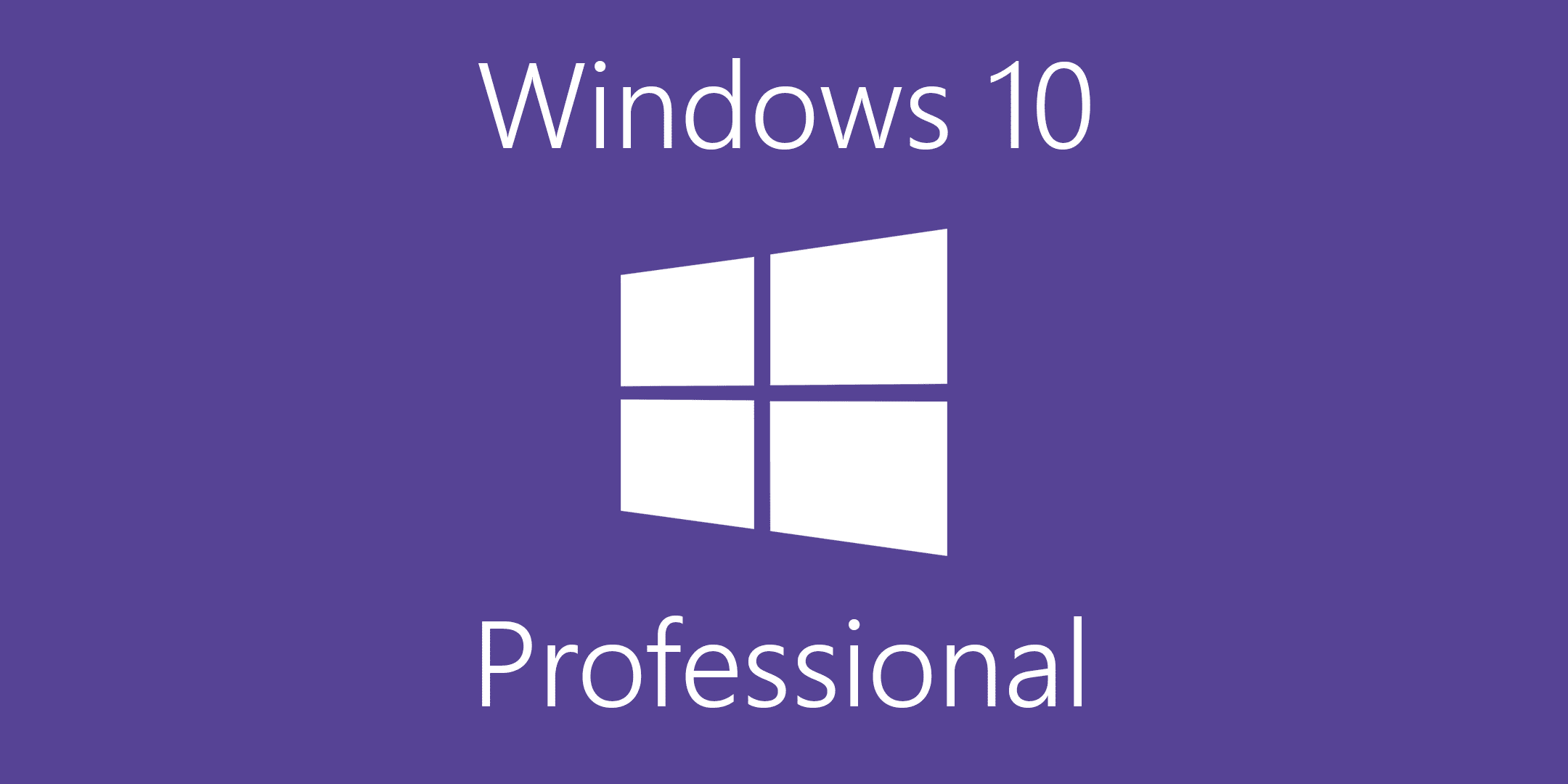
|
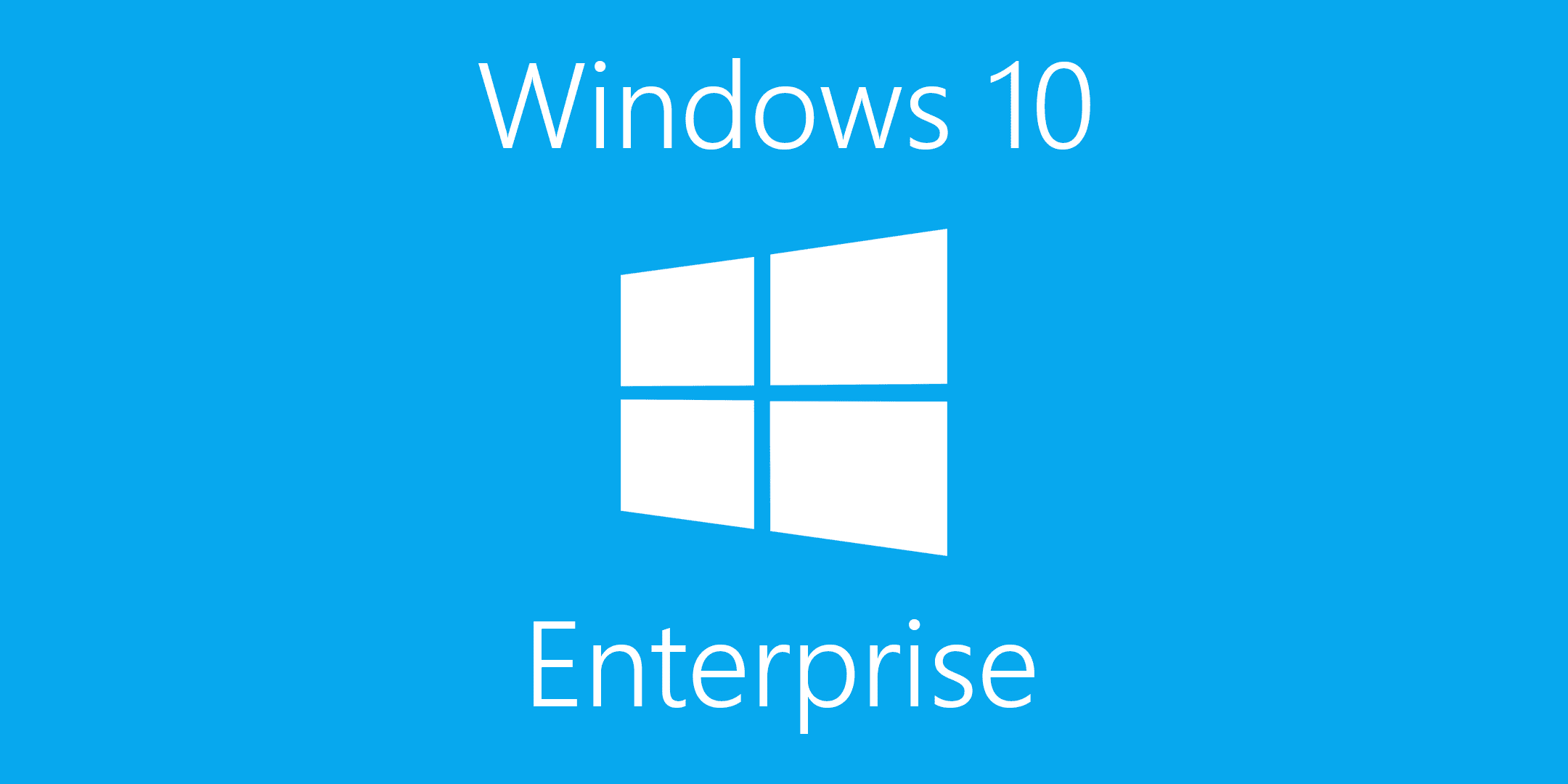
|
|---|---|---|
| Windows Hello for Business | ✓ | ✓ |
| Bitlocker and Bitlocker to Go | ✓ | ✓ |
| Windows Information Protection | ✓ | ✓ |
| Windows Defender Credential Guard | ✓ | |
| Windows Defender System Guard | ✓ | ✓ |
| Windows Defender Application Guard | ✓ | |
| Windows Defender Application Control | ✓ | |
| Windows Defender Exploit Guard | ✓ | ✓ |
| Windows Defender Antivirus | ✓ | ✓ |
| Windows Defender Advanced Threat Protection (ATP) | ✓ |
UPDATES
| Feature |
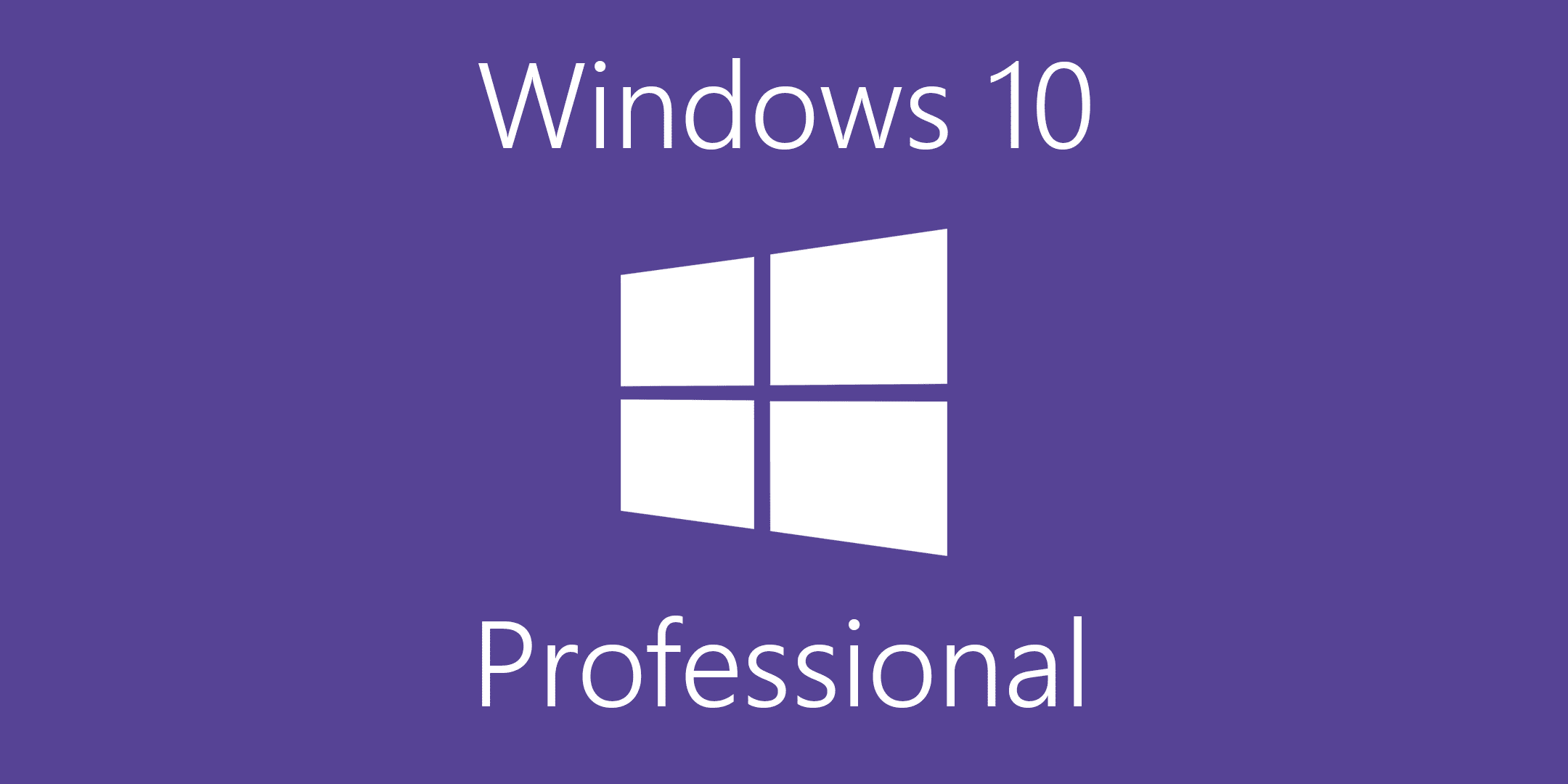
|
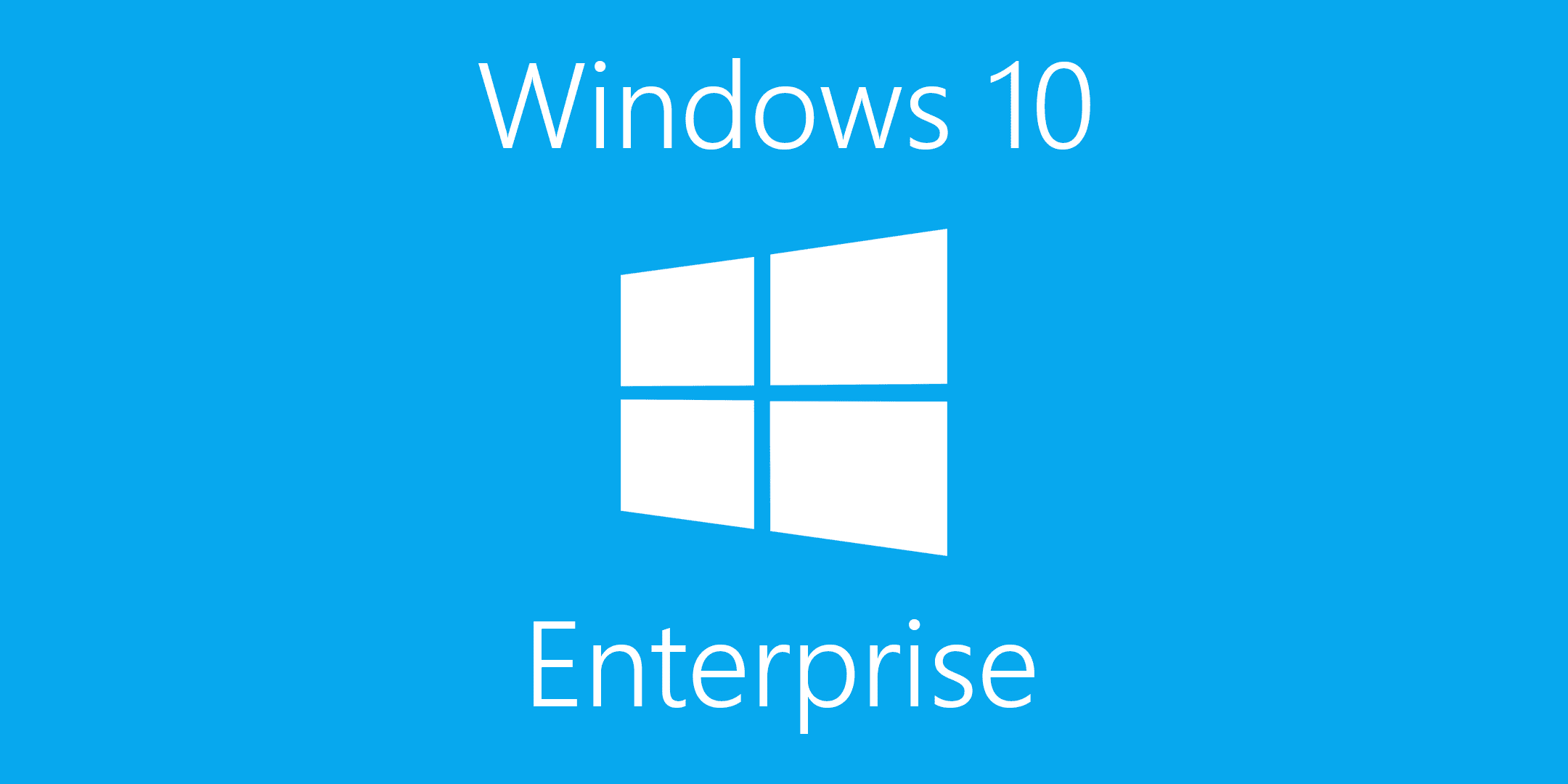
|
|---|---|---|
| Windows Server Update Service (WSUS) | ✓ | ✓ |
| Windows Update for Business | ✓ | ✓ |
| Windows Analytics Upgrade Readiness | ✓ | ✓ |
| Windows Analytics Update Compliance | ✓ | ✓ |
| Windows Analytics Device Health | ✓ | |
| Windows Insider Program for Business | ✓ | ✓ |
| Express Updates | ✓ | ✓ |
| Delivery Optimization | ✓ | ✓ |
MANAGEMENT
| Feature |
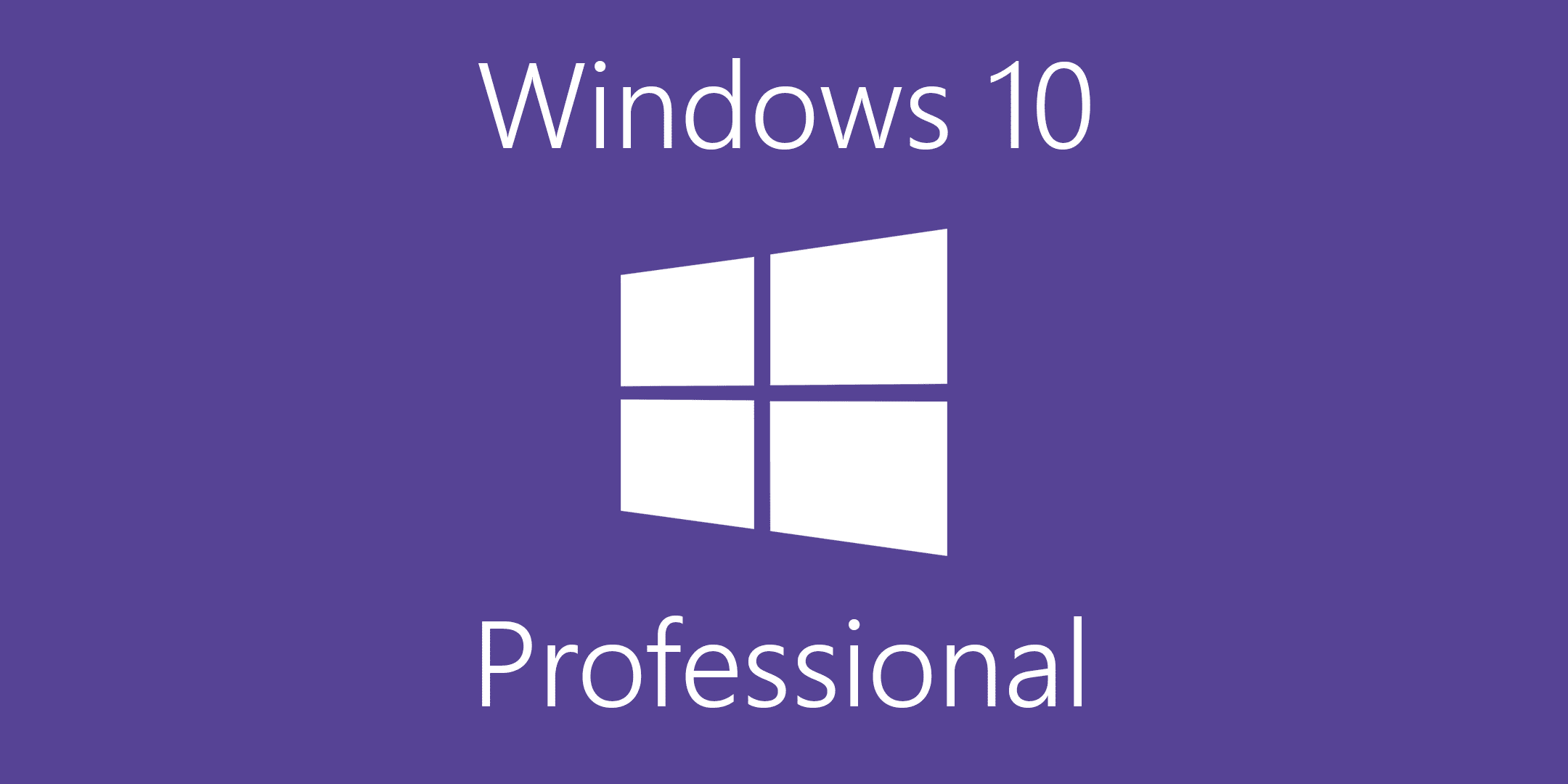
|
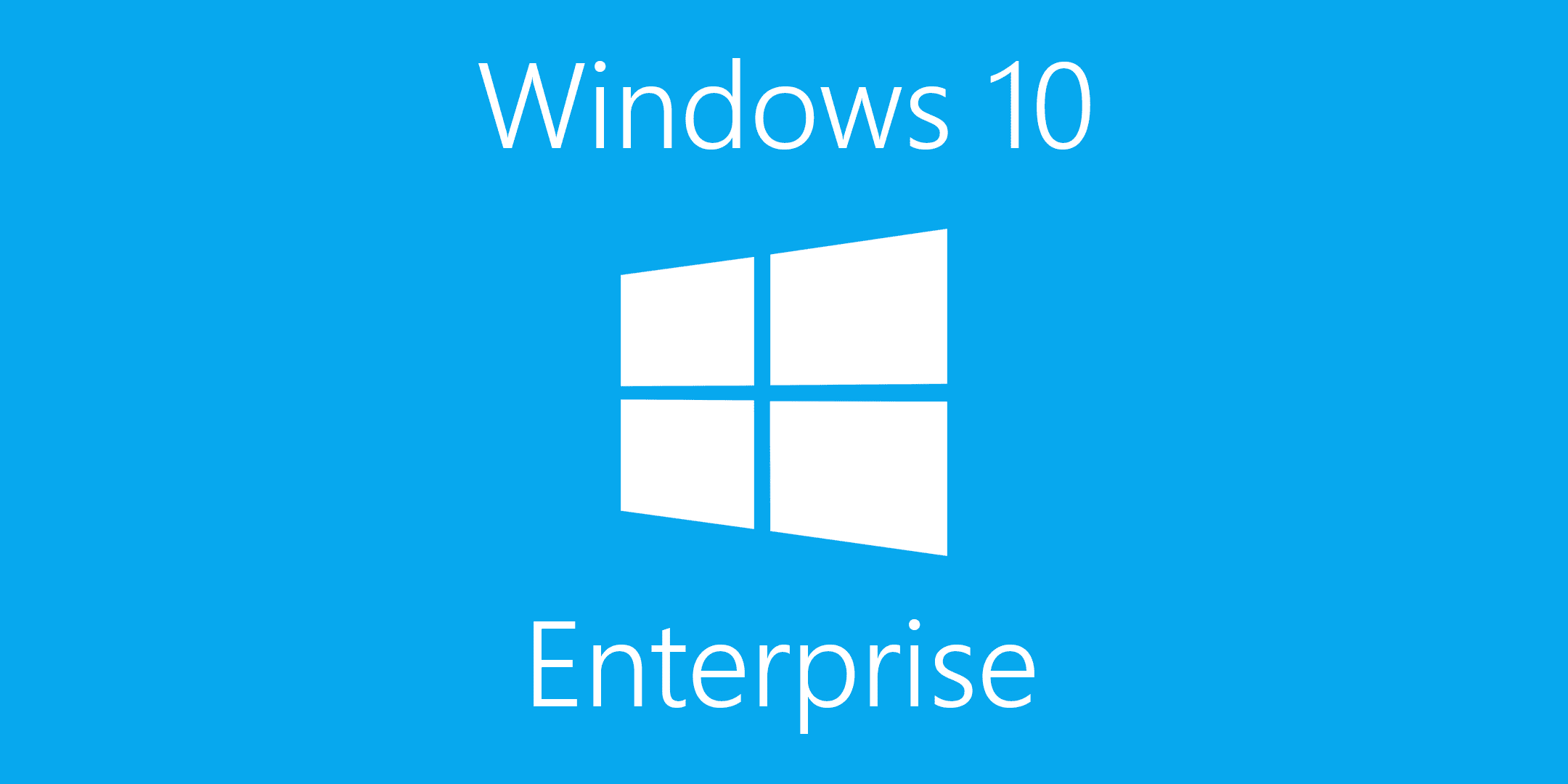
|
|---|---|---|
| Windows Shared Devices | ✓ | ✓ |
| Windows AutoPilot | ✓ | ✓ |
| Cloud Activations | ✓ | |
| Hybrid Azure Active Directory Join | ✓ | ✓ |
| Microsoft Store for Business | ✓ | ✓ |
| Mobile Device Management (MDM) | ✓ | ✓ |
| Mobile Application Management (MAM) | ✓ | ✓ |
| Manage user experiences | ✓ | |
| Microsoft Application Virtualization (App-V) | ✓ | |
| Microsoft User Environment Virtualization (UE-V) | ✓ |
If you need assistance, feel free to give us a call! A representative will be more than happy to assist you.
855-202-8140
Sales and Support M-F 6:00am - 4:00pm PST












